UMB Community System FAQ
Users with the role of sponsor or approver can enter affiliate records. For a current list of sponsors and approvers, click here.
To take over sponsorship of a user, follow the steps below:
- Log in to the Community System
- Search for the User
- Click on user's name from the results list
- Under "Affiliation" click on "Edit"
- Update the Sponsor as appropriate
- Click on Submit
Contact the Approving Authority for your school/department. The Approving Authority has to send an email request to DL-CITS Community System.
To reactivate an inactive account, follow the steps below:
- Log in to the Community System
- Search for the User
- Click on user's name from the results list
- Under the "Identity" section, select "Activate Account"
- Update the Expiration Date, Affiliations, Dept / School, and Sponsor and/or Approver as appropriate
- Click on "Submit"
Sponsors and Approvers can send Self Registration invitations to affiliates by clicking on the Self Registration Invitation link. The Sponsor or Approver selects the Sponsor-to-be, enters the email address of the intended new affiliate, adds a note, and clicks Submit.
The recipient of the Invitation email then follows the link and completes the Self-Registration form.
The Sponsor then confirms the information and agrees to be the Sponsor.
The Approver then approves the account, in the same way that an account created directly by a Sponsor is approved.
Go here and sign on with your UMID and password.
Access to eUMB applications can be requested following the steps below:
- Log into the App Request system
- Search for the User
- Click on the user’s name from the results list
- Select the relevant application
- Click Submit
These steps can be done by either the user or the user’s sponsor/approver.
The expiration date can only be set to a maximum of no more than 15 months from today.
Affiliates / Account Holders
If you cannot determine who your editor, sponsor, or approver is, call or email the IT Help Desk at 410-706-HELP.
Sponsors and approvers can go to the Community System and view their "Pending Sponsorships" and "Pending Approvals."
Affiliate records expire on the morning of the Expiration Date. You and your sponsor will get a notification 30 days before expiration.
Log in to the Community System using your UMID and password.
Click on "My User Profile."
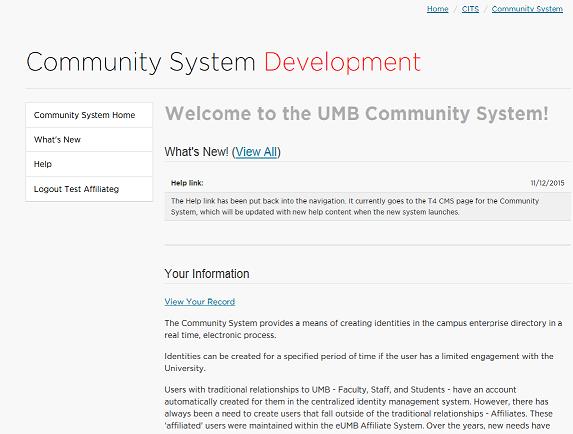
Under "Affiliation", click on the "Edit" link
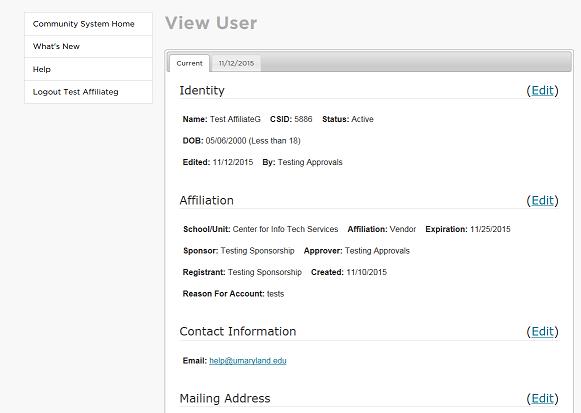
Edit the Expiration Date, then click on "Submit"
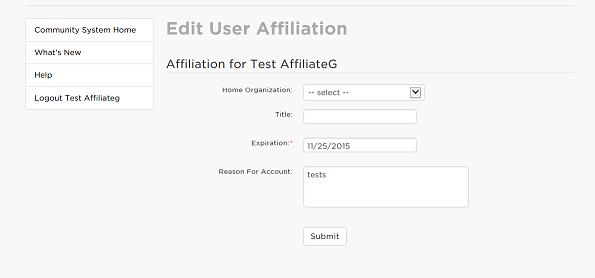
You should see a confirmation
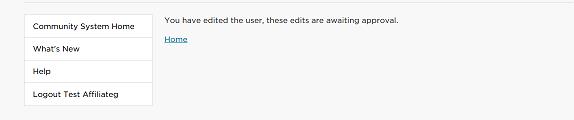
Your Sponsor is notified of the request by email. Once your Sponsor agrees to the new date, the Approver is notified of the request by email. Once the Approver agrees, the requested change is Approved.
Go to the Community System and sign on with your UMID and password.
Click on the “View Your Record” link.
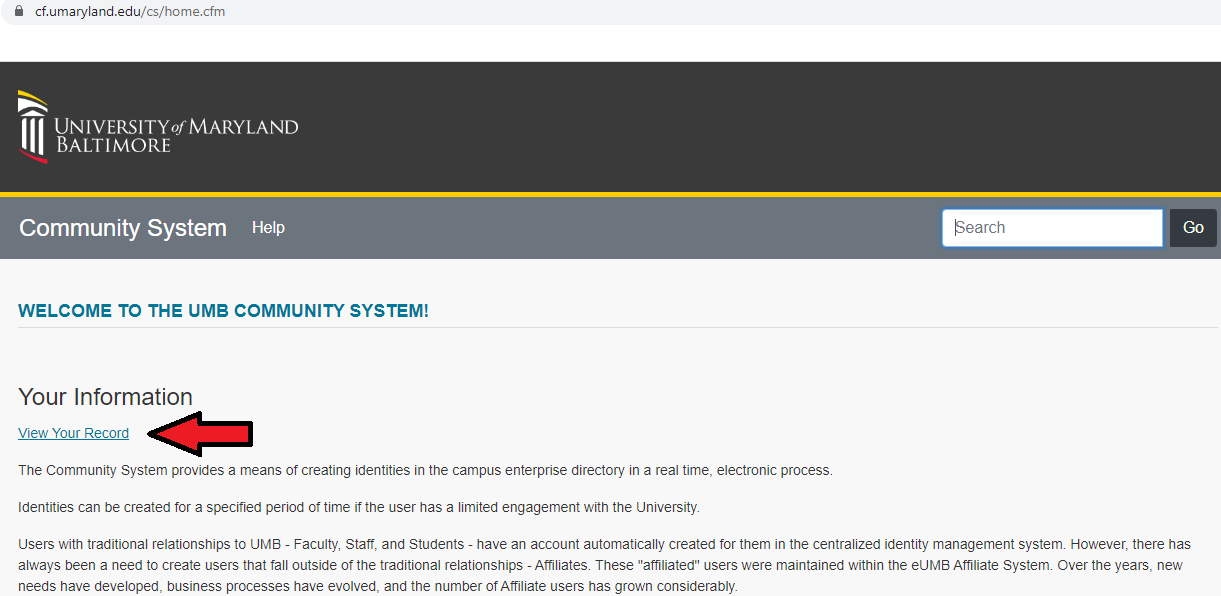
Find the information that needs to be updated, and click on the blue 'Edit' button to update.

Your new sponsor can go to the Community System and "Takeover Sponsorship" of your affiliate record from the old sponsor to the new sponsor.
Go here and sign on with your UMID and password.
Access to eUMB applications can be requested following the steps below:
- Log into the App Request system
- Search for the User
- Click on the user’s name from the results list
- Select the relevant application
- Click Submit
These steps can be done by either the user or the user’s sponsor/approver.
The expiration date can only be set to a maximum of no more than 15 months from today.
Help Desk
Contact
601 W. Lombard St.
Suite 540
Baltimore, MD 21201


