On your ChromeOS device, verify Wi-Fi is turned On, and you must be within UMB’s eduroam network.
Connect temporarily to a working open network such as “UMB Guest” in order to get online to finish the below steps.
In a browser, go to https://cat.eduroam.org and click on the blue bar to start the process to download the installer. Select University of Maryland-Baltimore.
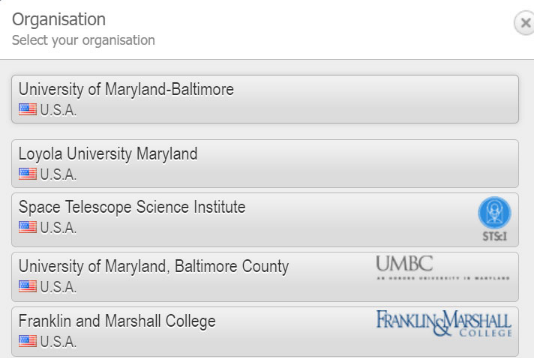
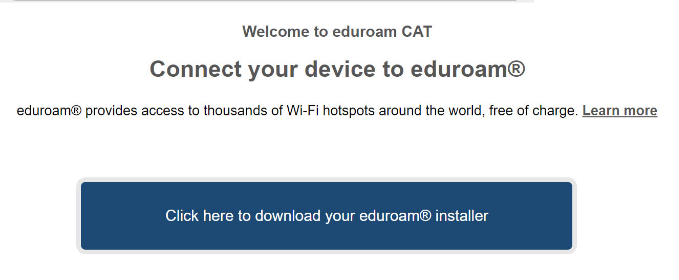
Download your installer for ChromeOS
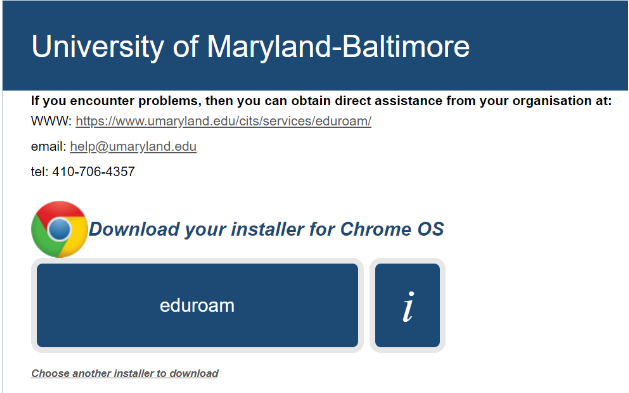
After downloading the file, open the Chrome browser and browse to this URL: chrome://net-internals/#chromeos. Then, use the 'Import ONC file' button. The import is silent; the new network definitions will be added to the preferred networks.
Select the downloaded file. In this instance, "eduroam-chromeos-UoM.onc". Note, there will be NO INDICATION on the screen that this was successful.
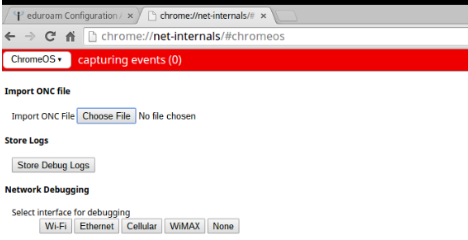
Click the WiFi icon in the lower right-hand corner of the Chromebook.
Select "eduroam" as your network to connect for verification.
Make sure to select the below settings:
Network SSID: eduroam
EAP Method: PEAP
Phase 2 Authentication: MSCHAPv2
Username: UMB Email Address (Example: jdoe@umaryland.edu)
Password:
CA Certificate: USERTrust RSA Certificate Authority
You should now be connected to eduroam.


