The UMID is a crucial part of moving toward a single-sign-on system that will reduce the number of
passwords and logins each user must remember and maintain.
UMID Login Reference
What is a UMID?
The UMID is a unique username created by the user on the UMB Account Management Site. The UMID must be between three and 20 characters in length and can contain:
- Letters (uppercase or lowercase)
- Numbers
- Underscore _
- Dash -
- Period .
However, the UMID cannot:
- Start or end with a space
How do I find the UMID on my account?
- Go to the UMB Account Management Site.
- Click on the “I cannot log into UMB Account” link.
- Enter your Last Name, Date of Birth, and either the last four digits of your Social Security number or UM PIN. Click on the Submit button.
- Answer your secret question, and click on the “Submit” button.
NOTE: If this is the first time you are logging into your UMB Account, the system will walk you through the process of creating your UMID, secret question, secret answer, security image, security phrase, and your Password.
5. Set up your Password.
- Enter your Password in the “Desired password” and “Confirm password” fields.
- Click on the “Submit” button.
NOTE: You should receive confirmation that your password has been written to the UMB Directory. This screen also will show when your password will expire.
6. Click on the “Continue” button to return to the UMB Account Management home page.
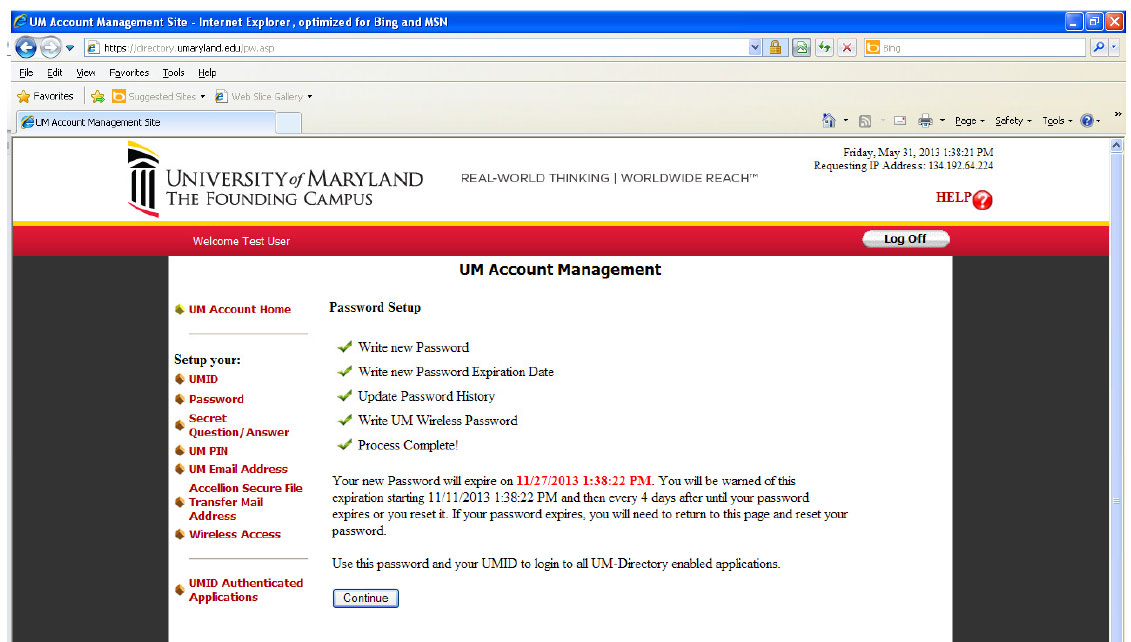
7. A screen will display with your UMID.
If you need to change your UMID, click on the “UMID” link on the left side of the screen.
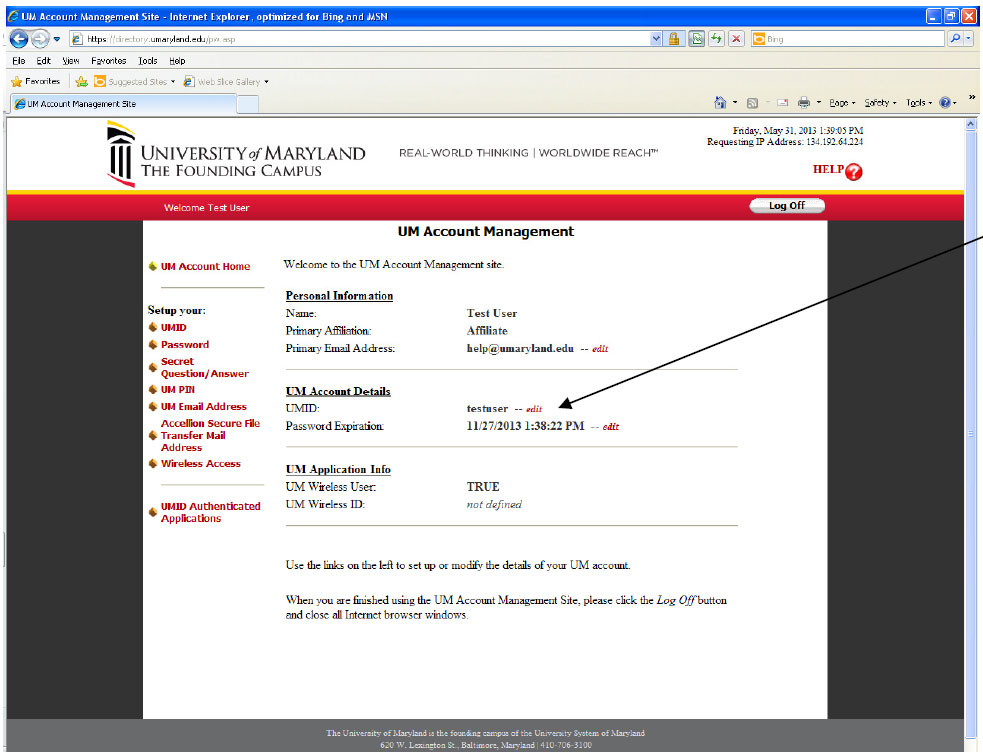
8. Click on the “Log Off” button to log out of the UMB Account Management site.
Additional Information: Alternate UMIDs
To prevent conflicts in the system, user-generated UMIDs cannot have the following formats.
|
Number Type | Example |
|---|---|
|
Customer Number This 14-digit number can be found on the back of the UMB One Card. It is the 14-digit number (following the #) found in the upper right-hand corner. |
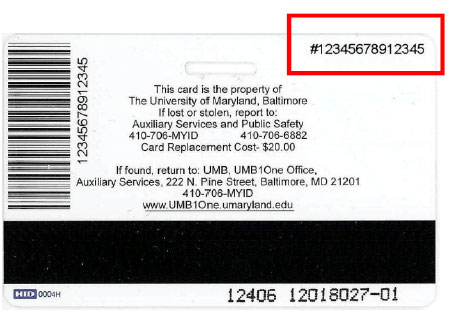 |
|
Employee ID Number This 6-digit number can be found in the upper left -and corner of your time sheet. It is labeled “EmplID”. |
Example EmplID 123456 |
|
Student ID Number The Student ID Number starts with the “@” sign and is followed by eight digits. The number is posted in SURFS next to your name when you are registering for classes. |
Example Student ID @12345678 |
|
Affiliate ID The Affiliate ID starts with “A” and is followed by five digits. It is created after the completion, submission, and processing of the Affiliate Online Application. |
Example Affiliate ID A12345 |
Questions?
For questions about your UMID, call the IT Help Desk at 410-706-HELP (4357), or email us!
Contact
Help Desk
601 W. Lombard St.
Suite 540
Baltimore, MD 21201


