BioRAFT is now SciShield!
UMB’s transition is scheduled for 9 am Tuesday 8/15/23. UMB's instance of the platform will be down for 1 hour that morning. Any umaryland.bioraft.com URL will redirect to umaryland.scishield.com automatically.
UMB’s transition is scheduled for 9 am Tuesday 8/15/23. UMB's instance of the platform will be down for 1 hour that morning. Any umaryland.bioraft.com URL will redirect to umaryland.scishield.com automatically.
The University uses SciShield (formerly BioRAFT) audit management software to track and manage laboratory audits, spaces, hazards, and personnel who may have contact with these hazards.
This platform provides researchers with easy access to lab safety information, reduces the administrative burden on faculty members and research staff, and allows EHS personnel to more efficiently manage safety information.
To access your BioRAFT account, log in with your UMID at BioRAFT
If you have questions or comments, please email ehsaudits@umaryland.edu or call 410-706-7055 and ask to speak to the audit team.
UMB’s transition is scheduled for 9 am Tuesday 8/15/23
Many of you are familiar with our lab management software system, BioRAFT. EHS notified Principal Investigators and Lab Managers in March that BioRAFT is rebranding to SciShield. The time has come for our instance of BioRAFT to transition to SciShield! They are the same product, team, and company but with refreshed branding. The SciShield name embodies their mission to provide scientists and scientific organizations with the solutions required to maintain safe and productive laboratories.
As part of the rebranding, our University of Maryland Baltimore instance at www.umaryland.bioraft.com will automatically redirect to www.umaryland.scishield.com. You may still access the application using either URL.
When is this happening? Our transition is scheduled for 9am on Tuesday 8/15/23.
What impact will this have on you? Hopefully close to none! You will not be able to access the site for 1 hour during the transition. Please be patient as IT works through the process. If you have any urgent needs during the hour, call EHS at 410-706-7055 or reach out to any of us by email. After the transition, any BioRAFT URLs will redirect to SciShield and the logo will change. Automated emails will end with scishield.com rather than bioraft.com.
What is needed on your end? No action is needed from you! All of your existing information (training records, documents, group associations, etc.) will remain the same, within the same application, and you do not need to reenter any information in the system.
What to consider? Although the site is being transitioned from BioRAFT to SciShield, any links that contain the BioRAFT domain in the URL will still work and will automatically redirect you to the corresponding SciShield URL. This will also be the case for any bookmarks or links that you have saved for your reference.
Thank you for your time and assistance in helping to create a safer research community.
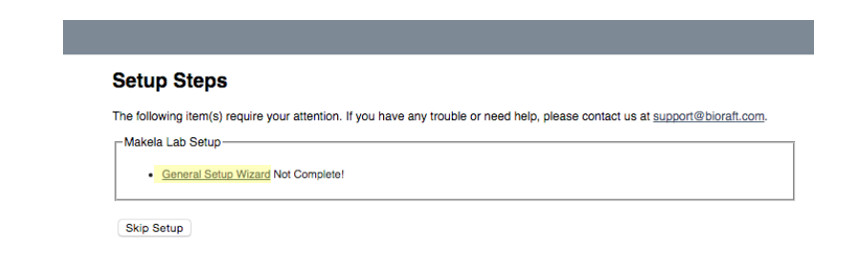
You will then be prompted with the first screen for the Laboratory Registration Wizard. Should you wish to delegate this task to a trusted member of your laboratory, click the “Delegate Now” link during the General Lab Setup Wizard. Otherwise, click on “Continue to Laboratory Setup.”

This information will include:
1. You will be notified of a new inspection report by email. You can access this report by using the link embedded in the email.
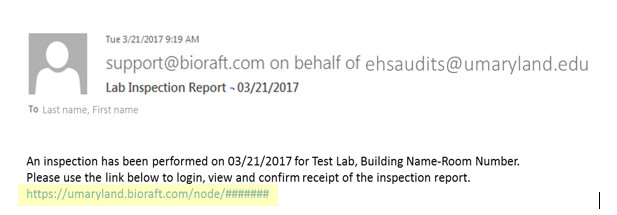
2. Alternatively, you can access all lab inspections by clicking on “Lab Inspections” from your lab profile after logging into SciShield (formerly BioRAFT) and clicking on the inspection that you would like to review.
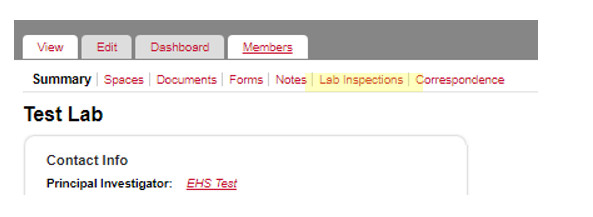
3. Review listed findings carefully and resolve them as instructed. If you have questions about how to resolve any finding, contact EHS at 410-706-7055 to speak to the audit team for clarification.
4. If you have not yet confirmed receipt of the inspection, click “Confirm Receipt”
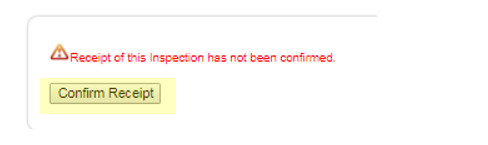
5. Complete the correspondence box to communicate with the audit team.
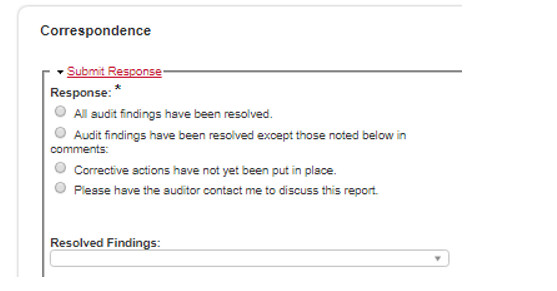
6. Use the Resolved Findings pull-down menu to identify findings that have been resolved.
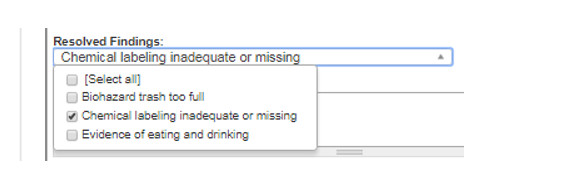
7. An Additional Comments box will also appear where you can add additional information on how you resolved specific findings.
8. Review your responses and click Submit to return the report for inspector review.
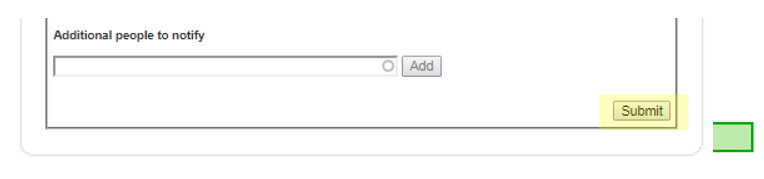
1. On your lab profile, click on the Members tab to manage your lab members.
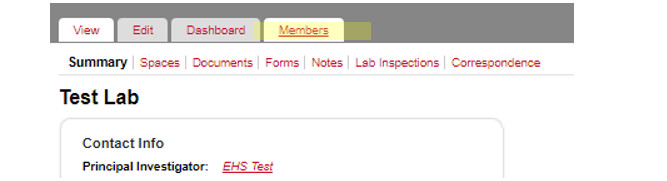
2. Add lab members by typing their names. SciShield (formerly BioRAFT) will match what you type with the UMB directory. 
3. (Optional) Supervisors or principal investigators can delegate responsibility for safety to one or more individuals working in the lab. In SciShield, these individuals are identified as “Group Compliance Liaison.” More than one Group Compliance Liaison may be chosen per lab.

4. Assign job activities and hazards to particular lab members. Scroll through the tabs to access Animal, Chemical, Radiological, and Physical Hazards as well.
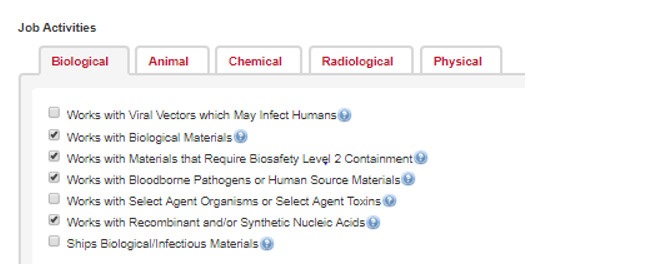
5. Click “Lookup/Add” to submit your selection.
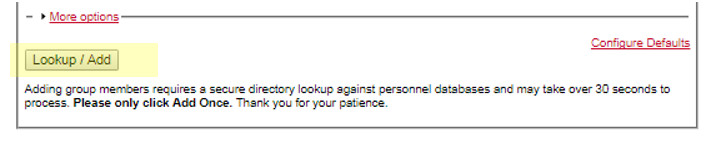
1. My lab member does not appear when I try to add them to my lab.
SciShield (formerly BioRAFT) will match what you type with the UMB directory. If the lab member you are trying to add is not in the directory (volunteer, visiting scientist, new employee), their name will not populate. Please contact EHS at ehsaudits@umaryland.edu with the name of the person you are trying to add and their role so we can investigate the issue.
If you are sure the person you are trying to add is a University employee, note that the search function has a small lag and takes a second to complete the search. The gray circle to the right of the search box will flash blue when it is searching.
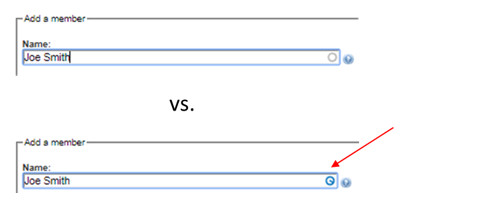
Other common issues:
2. I cannot access my lab’s inspection report.
If you are a lab manager or other responsible party who has been assigned to respond to the audit, and you are using the inspection report link from your principal investigator, you may not have been assigned yet as the Group Compliance Liaison, which is the role you need to see and respond to audit findings. Contact EHS at ehsaudits@umaryland.edu to request the role be added and copy your supervisor on the email to identify the proper lab.
If you are the principal investigator and have successfully logged in using your UMID but still cannot access your inspection report, please contact EHS at ehsaudits@umaryland.edu.
3. I’m not sure how to resolve a finding/I do not agree with a finding.
See the section on Additional Information on Audit Findings. If you are still unsure or require more information, contact EHS at ehsaudits@umaryland.edu for guidance.
4. Where do I respond to my audit findings?
If you have access to the inspection report, scroll to the bottom of the page, where you will see a Correspondence box. Check one of the options and add any additional comments in the comment box. Make sure to hit Submit. You will see a message that your comment has been posted.

If an inspector determines that we require additional information, you will be notified by email.
714 W. Lombard St.
Baltimore, MD 21201
The University of Maryland, Baltimore is the founding campus of the University System of Maryland.
620 W. Lexington St., Baltimore, MD
21201 | 410-706-3100
