Faculty and Staff members who have daily parking or a monthly parking plan with bi-weekly deductions now have the option to use their smartphone for parking access. This technology makes use of the Bluetooth capability on your smartphone to communicate with the parking system and open the gates.
Set up
Register your number with your Parking Account
To set-up your smartphone for parking access at UMB you must have your smartphone number registered with your parking account. If your smartphone number is already registered with the UMB Alerts system, then your smartphone number is already registered with UMB Parking and Transportation Services. If your smartphone is not registered for UMB Alerts, you must do that process first by logging into your MYUMB portal and accessing the Manage your UMID. If you are not employed by UMB or have issues, contact UMB Parking and Transportation Services office at (410) 706-5518 for assistance.
2. Download the ParkWhiz app from the Apple App Store or Google Play Store.
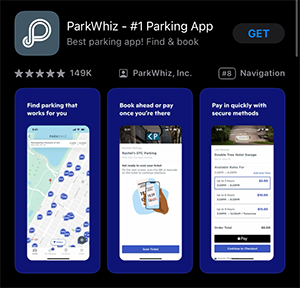
3. Open the app and follow the “Let’s Get Started” prompts.
Notifications and location services are not required.
4. Click the “More” button on the lower right corner of the home screen.
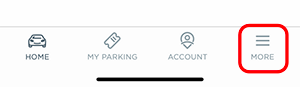
5. Click “Activate Monthly Parking” then click the “Get Monthly Parking” button. 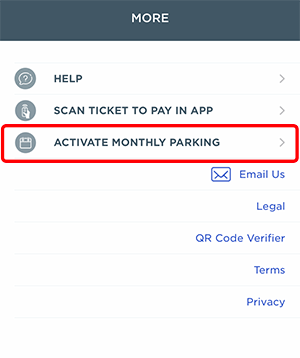
6. ParkWhiz will generate a text message in your default text messaging app with a code.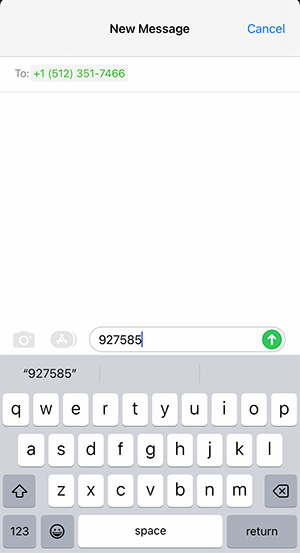
7. Click send to send the code to ParkWhiz.
ParkWhiz will respond back letting you know that your smartphone is now registered with the system.
8. A pop-up message will appear asking to give the ParkWhiz app permission to use Bluetooth. Click “OK”.
You can use this application without Bluetooth however, it requires that you scan a QR code displayed on your smartphone on the parking kiosk each time you enter or exit with the app.
9. You should now see an area on the ParkWhiz home screen titled, “Monthly Parking Pass”.
It will have a blue button labeled, “Open Gate” and a QR entry section with a QR code displayed. You are now all set to use ParkWiz.
Parking with the App
1. Pull up to any entry or exit kiosk.
2. Open the ParkWhiz app.
3. Utilize one of two options to open the gate on the home screen under, “Monthly Parking Pass”:
Bluetooth Entry
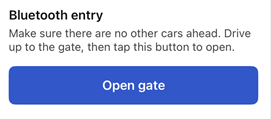 Click the blue “Open Gate” button on the home screen and wait for the gate to go up. You must open the ParkWhiz app on the mobile device within proximity of your parking garage.
Click the blue “Open Gate” button on the home screen and wait for the gate to go up. You must open the ParkWhiz app on the mobile device within proximity of your parking garage.
Or
QR Entry
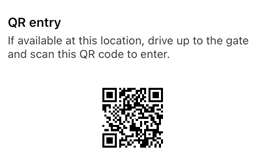 Roll down your window and scan the QR code displayed on the home screen on the kiosk and wait for the gate to go up. The area of the kiosk that reads the QR code has a red glow.
Roll down your window and scan the QR code displayed on the home screen on the kiosk and wait for the gate to go up. The area of the kiosk that reads the QR code has a red glow.


